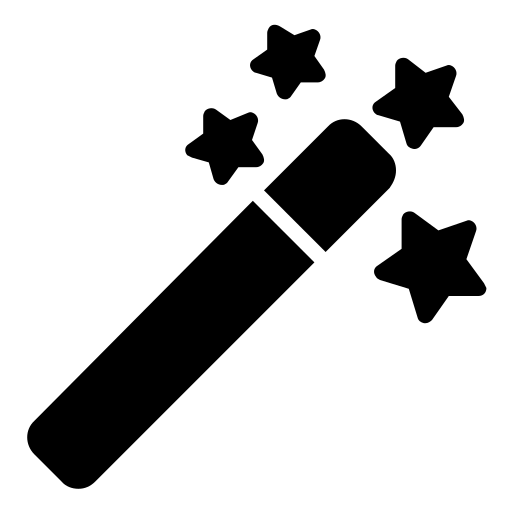On rare occasions, you need to regain access to admin menu/page you have unintentionally set to alway be hidden, and there are no other way to regain access to it. This may include the following menu/page:
1. ASE settings page at Tools >> Enhancements.
2. ASE Admin Menu Organizer settings at Settings >> Admin Menu.
1. ASE settings page at Tools >> Enhancements.
2. ASE Admin Menu Organizer settings at Settings >> Admin Menu.
Please enable the "Custom Code >> Code Snippets Manager" module if you still have access to ASE settings, then create the following PHP snippet and set it to be executed "Manually (on demand)". Save the snippet and then execute it once to perform the reset for always-hidden submenu items.
Otherwise, you can execute the following code using the WP Console plugin.
Otherwise, you can execute the following code using the WP Console plugin.
$extra_options = get_option( 'admin_site_enhancements_extra' ); unset( $extra_options['admin_menu']['custom_submenu_always_hidden'] ); update_option( 'admin_site_enhancements_extra', $extra_options );
You may may need to reconfigure your Admin Menu Organizer settings if you've set other submenu items to always be hidden.