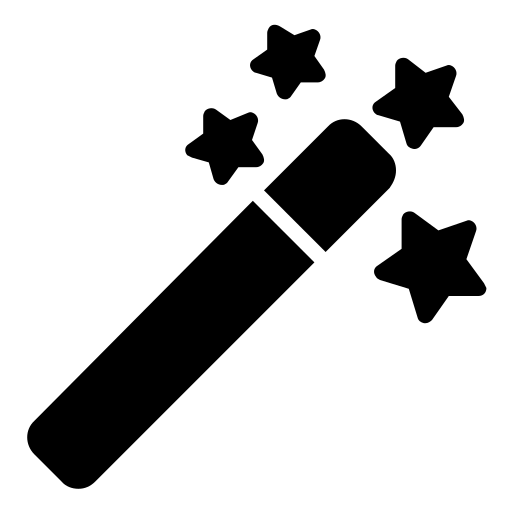Generate App Password
You can not use your @gmail or google workspace email password as the SMTP password. You'll need to generate an app password first by following the instructions at https://support.google.com/mail/answer/185833?hl=en
When to Create a New App Password
If you recently changed your gmail / google workplace email password, you will need to create a new app password for ASE's Email Delivery module. You can do that at:
https://myaccount.google.com/apppasswords
https://myaccount.google.com/apppasswords
ASE Email Delivery Settings
Please use the following setttings in the Email Delivery module:
Sender name: can be anything, e.g. your site name
Sender email: your gmail / google workplace email address
Host: smtp.gmail.com
Port: 465
Security: SSL
Username: your gmail / google workplace email address
Password: the app password generated above
Sender name: can be anything, e.g. your site name
Sender email: your gmail / google workplace email address
Host: smtp.gmail.com
Port: 465
Security: SSL
Username: your gmail / google workplace email address
Password: the app password generated above
Using Google Workspace SMTP Relay without Authentication
In certain scenarios, you may want to use Google Workspace without 2FA (two-factor authentication) nor authentication. Here's the settings that should work for your scenario.
Sender name: can be anything, e.g. your site name
Sender email: your google workplace email address
Host: smtp-relay.gmail.com
Port: 587
Security: TLS
Authentication: Disable
Username: keep this blank
Password: keep this blank
Note that the option to disable authentication like this is only available in ASE Pro.
Sender name: can be anything, e.g. your site name
Sender email: your google workplace email address
Host: smtp-relay.gmail.com
Port: 587
Security: TLS
Authentication: Disable
Username: keep this blank
Password: keep this blank
Note that the option to disable authentication like this is only available in ASE Pro.